This expanded guide will show you how to build a simple bootloader, create a floppy disk image with it, and run it using QEMU. We’ll go deeper into the code, setup tools, and next steps for extending your bootloader skills.
Your bootloader is the first code the BIOS executes after loading it into memory at 0x7c00.
Here’s a simple example that prints a message using BIOS interrupts:
[BITS 16] - tells NASM to assemble for 16-bit mode (real mode)[ORG 0x7c00] - sets code origin, where BIOS loads the bootloadermov si, msg - loads message string pointerprint_string - loop that prints each character using BIOS int 0x10times 510-($-$$) db 0 - pads the bootloader to 510 bytes (total boot sector size is 512 bytes)dw 0xAA55 - mandatory boot signature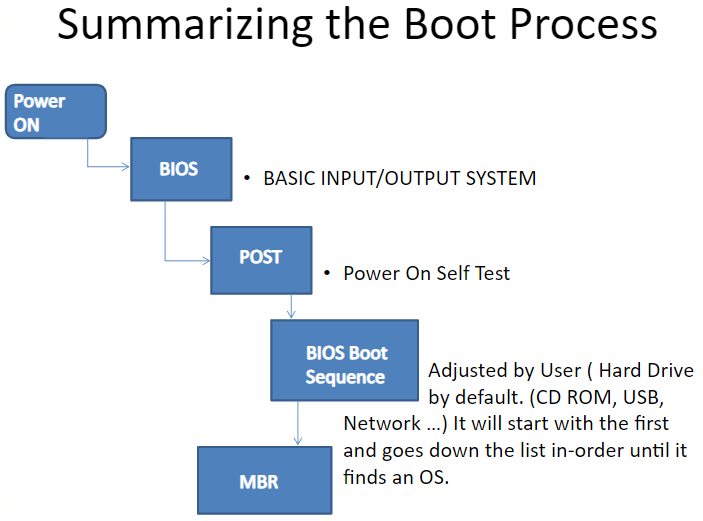
Use NASM to assemble the bootloader into a raw binary:
nasm -f bin boot.asm -o boot.img
This creates a 512-byte file named boot.img, which represents a floppy disk boot sector.
A floppy disk image is a raw file that represents a floppy disk’s data. You can create a blank 1.44MB floppy image and copy your bootloader onto it:
dd if=/dev/zero of=floppy.img bs=512 count=2880 dd if=boot.img of=floppy.img conv=notrunc
floppy.img is now a full floppy disk image with your bootloader in the first sector.
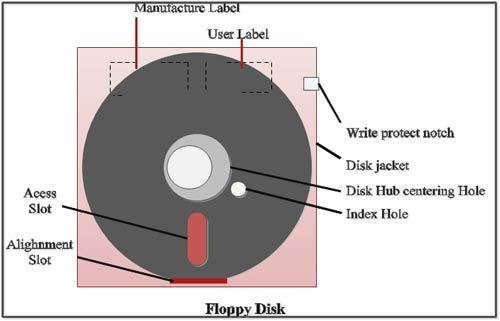
Use QEMU to boot your floppy disk image in a virtual machine:
qemu-system-x86_64 -fda floppy.img
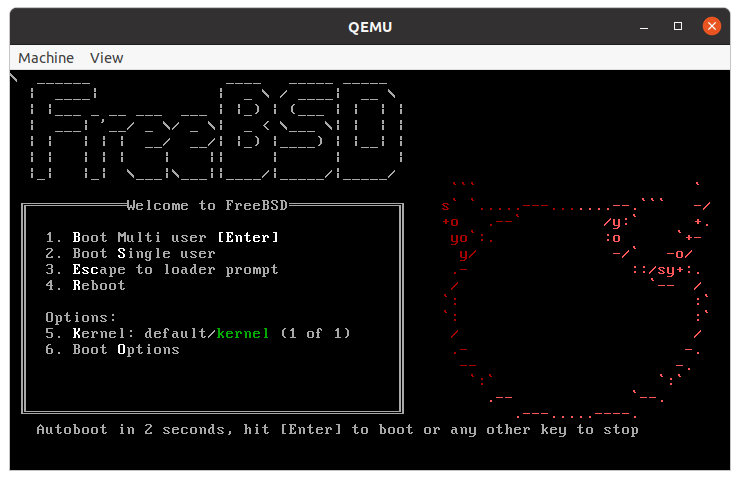
Your bootloader is limited to 512 bytes — that’s why you might want to load more sectors from disk to expand functionality.
You can use BIOS interrupt int 0x13 to read sectors from the floppy, and chain-load other code.
This unlocks possibilities for simple OS loaders, or even tiny games.
// Example BIOS disk read (in NASM) mov ah, 0x02 ; read sectors function mov al, 1 ; number of sectors to read mov ch, 0 ; track 0 mov cl, 2 ; sector 2 (first after boot sector) mov dh, 0 ; head 0 mov dl, 0 ; drive 0 (floppy) mov bx, buffer ; segment:offset where data will be loaded int 0x13 ; BIOS disk service
[BITS 16]
[ORG 0x7c00]
start:
cli
xor ax, ax
mov ds, ax
mov es, ax
sti
call print_dashboard
main_loop:
mov ah, 0x00
int 0x16
cmp al, 'W'
je write_app
cmp al, 'w'
je write_app
cmp al, 'P'
je paint_app
cmp al, 'p'
je paint_app
cmp al, 'S'
je shutdown
cmp al, 's'
je shutdown
jmp main_loop
print_dashboard:
mov si, dash_msg
call print_string
ret
write_app:
call clear_screen
mov si, write_header
call print_string
mov cx, 0
mov dx, 5
write_loop:
call set_cursor_pos
mov ah, 0x00
int 0x16
cmp al, 0x1B
je return_dashboard
cmp al, 0x08
je write_backspace
cmp al, 0x20
jb write_loop
cmp al, 0x7E
ja write_loop
push ax
mov ah, 0x0E
int 0x10
pop ax
inc cx
cmp cx, 80
jne write_loop
mov cx, 0
inc dx
cmp dx, 24
jne write_loop
jmp write_loop
write_backspace:
cmp cx, 0
je write_loop
dec cx
call set_cursor_pos
mov ah, 0x0E
mov al, ' '
int 0x10
call set_cursor_pos
jmp write_loop
paint_app:
call clear_screen
mov si, paint_header
call print_string
mov cx, 40
mov dx, 12
paint_loop:
call set_cursor_pos
mov ah, 0x00
int 0x16
cmp al, 0x1B
je return_dashboard
cmp al, 0x20
jne paint_check_arrows
mov ah, 0x08
mov bh, 0
mov dh, dl
mov dl, cl
int 0x10
mov bl, al
cmp bl, 0xDB
je paint_erase_block
mov ah, 0x0E
mov al, 0xDB
int 0x10
jmp paint_loop
paint_erase_block:
mov ah, 0x0E
mov al, ' '
int 0x10
jmp paint_loop
paint_check_arrows:
cmp al, 0
jne paint_loop
mov ah, 0
int 0x16
mov ah, 0x00
int 0x16
mov ah, 0x00
cmp ah, 0x48
jne paint_right_check
cmp dx, 5
jle paint_loop
dec dx
jmp paint_loop
paint_right_check:
cmp ah, 0x4B
jne paint_down_check
cmp cx, 0
jle paint_loop
dec cx
jmp paint_loop
paint_down_check:
cmp ah, 0x50
jne paint_left_check
cmp dx, 23
jge paint_loop
inc dx
jmp paint_loop
paint_left_check:
cmp ah, 0x4D
jne paint_loop
cmp cx, 79
jge paint_loop
inc cx
jmp paint_loop
set_cursor_pos:
mov ah, 0x02
mov bh, 0
mov dh, dl
mov dl, cl
int 0x10
ret
print_string:
lodsb
cmp al, 0
je print_done
mov ah, 0x0E
int 0x10
jmp print_string
print_done:
ret
clear_screen:
mov ax, 0x0600
mov bh, 0x07
mov cx, 0
mov dx, 0x184F
int 0x10
ret
return_dashboard:
jmp start
shutdown:
mov si, shutdown_msg
call print_string
cli
hlt
jmp shutdown
dash_msg db 0x0D,0x0A, "=== TinyASM OS Dashboard ===", 0x0D,0x0A
db "W: Write App", 0x0D,0x0A
db "P: Paint App", 0x0D,0x0A
db "S: Shut Down", 0x0D,0x0A, 0
write_header db 0x0D,0x0A, "Write App (type your text, ESC to return):", 0x0D,0x0A, 0
paint_header db 0x0D,0x0A, "Paint App (use arrows, SPACE to toggle block, ESC to return):", 0x0D,0x0A, 0
shutdown_msg db 0x0D,0x0A, "Shutting down... Goodbye!", 0x0D,0x0A, 0
times 510-($-$$) db 0
dw 0xAA55